In an increasingly digital world, safeguarding your private data is paramount. Laptops, being portable and frequently used in public spaces, are vulnerable targets for prying eyes. Whether it’s a curious child looking to play games or a thief snatching your device in a café, the potential for unauthorized access to your sensitive information is ever-present. While Operating Systems like Windows provide inherent security measures, they might not always be sufficient. This article explores various strategies to keep your private files secure, including built-in options and third-party solutions.
The necessity of protecting personal information cannot be overstated. Data breaches can lead to identity theft, financial loss, and emotional distress. Even seemingly mundane documents might contain sensitive information such as passwords, social security numbers, or financial statements. Using your laptop in communal environments amplifies these risks. Hence, understanding how to effectively hide and secure your files is essential.
Windows File Explorer has features that can help users hide files and folders quickly, providing an initial level of privacy. By default, essential system files are concealed, but users can also choose to hide personal files. Here’s a simplified process for hiding files:
1. **Right-Click the Target File or Folder**: Locate the file you wish to hide.
2. **Select Properties**: From the context menu, click on ‘Properties.’
3. **Check the Hidden Attribute**: In the General tab, tick the box labeled ‘Hidden.’
4. **Confirm Changes**: Hit ‘OK’ to apply the changes.
When configured to avoid exposing hidden items, those concealed files will remain invisible during regular navigation through File Explorer. However, it’s crucial to note that this basic method isn’t foolproof. An individual knowledgeable about File Explorer can easily alter settings to reveal hidden files, so this method should be viewed as a temporary, low-level measure of privacy.
For individuals seeking deeper security, third-party software options provide robust solutions that effectively lock files and folders away from prying eyes. One popular choice is Folder Lock. This tool not only enables users to hide files but also provides encryption and password protection, ensuring that unauthorized users cannot access sensitive information even if they are aware that something is hidden.
Installing Folder Lock is straightforward, and its features are user-friendly. The software offers 1GB of secure space in its free version, and it allows for syncing across devices. When using this software, users can store their locker in hidden subdirectories, further complicating access attempts.
To utilize Folder Lock, follow these basic steps:
1. **Installation**: Download and install the software, then choose where you want to store your secure locker.
2. **Set Up Access Details**: Input your preferred email and password for locker access.
3. **Adding Files**: To conceal files, simply drag and drop them into the locker.
4. **Locking the Locker**: Once your files are secured, click on the ‘Lock’ option to hide the contents altogether.
With Folder Lock, users do not lose functionality; accessing files while within the locker is as simple as double-clicking. Once closed or locked, however, the folder disappears from sight. Additionally, the application provides a ‘Secrets’ section for securely storing sensitive credentials, notes, and a Shred feature for indiscriminately deleting files.
One of the most critical aspects of securing sensitive data is encryption. Folder Lock, for instance, employs AES 256-bit encryption, a method recognized for its high level of security. This feature effectively protects your information, rendering it inaccessible to unauthorized users. Furthermore, backing up the encrypted locker to cloud storage services like Google Drive or Dropbox adds another layer of safety, ensuring that even in the event of device loss, your information remains secure.
As technology evolves, so too do the methods used by cybercriminals to exploit vulnerabilities. Users must stay informed about the latest security trends and best practices for protecting their information. Utilizing a combination of built-in OS features and third-party solutions can create a balanced strategy for securing sensitive data on laptops.
While no security measure guarantees complete protection, taking proactive steps such as hiding files and utilizing encryption can significantly reduce the risks associated with data breaches. As you navigate your digital environment, remember that awareness and preparedness are your best defenses against unauthorized access to your sensitive information.

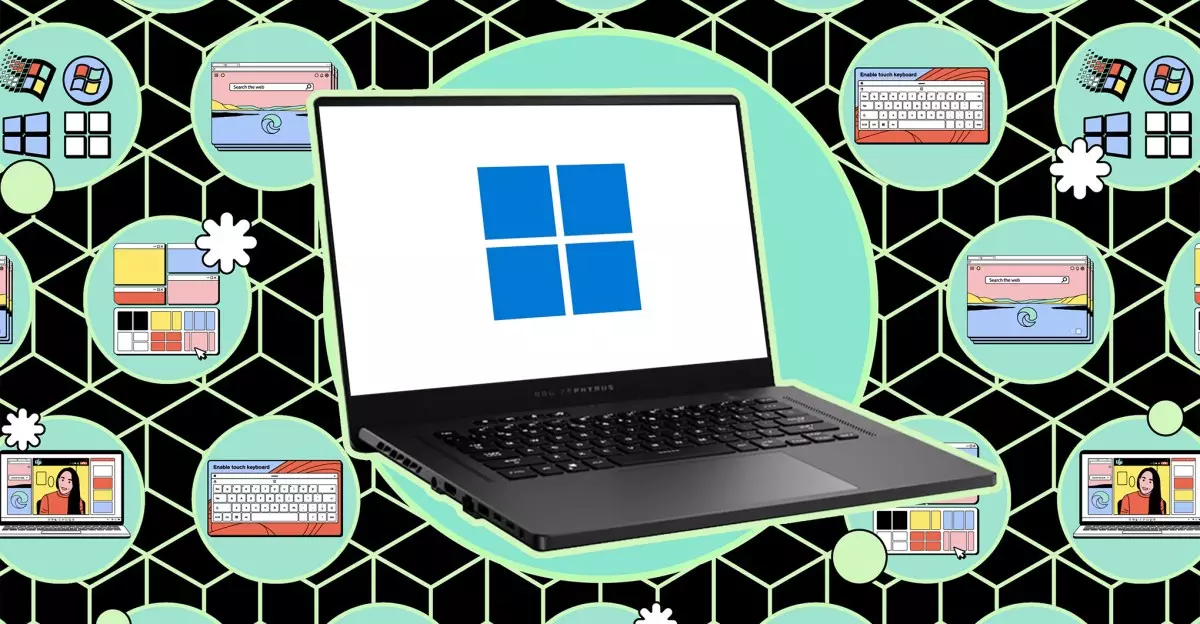
Leave a Reply